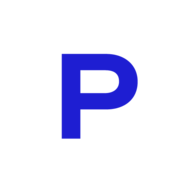Improving website performance by eliminating render-blocking CSS and JavaScript
How to improve website performance and achieve great results? This tutorial brings you answers on how to eliminate render-blocking CSS and JavaScript to improve website performance.
In my previous post, I've talked about how I boosted Lighthouse scores for my personal website by implementing native lazy loading with fallback.
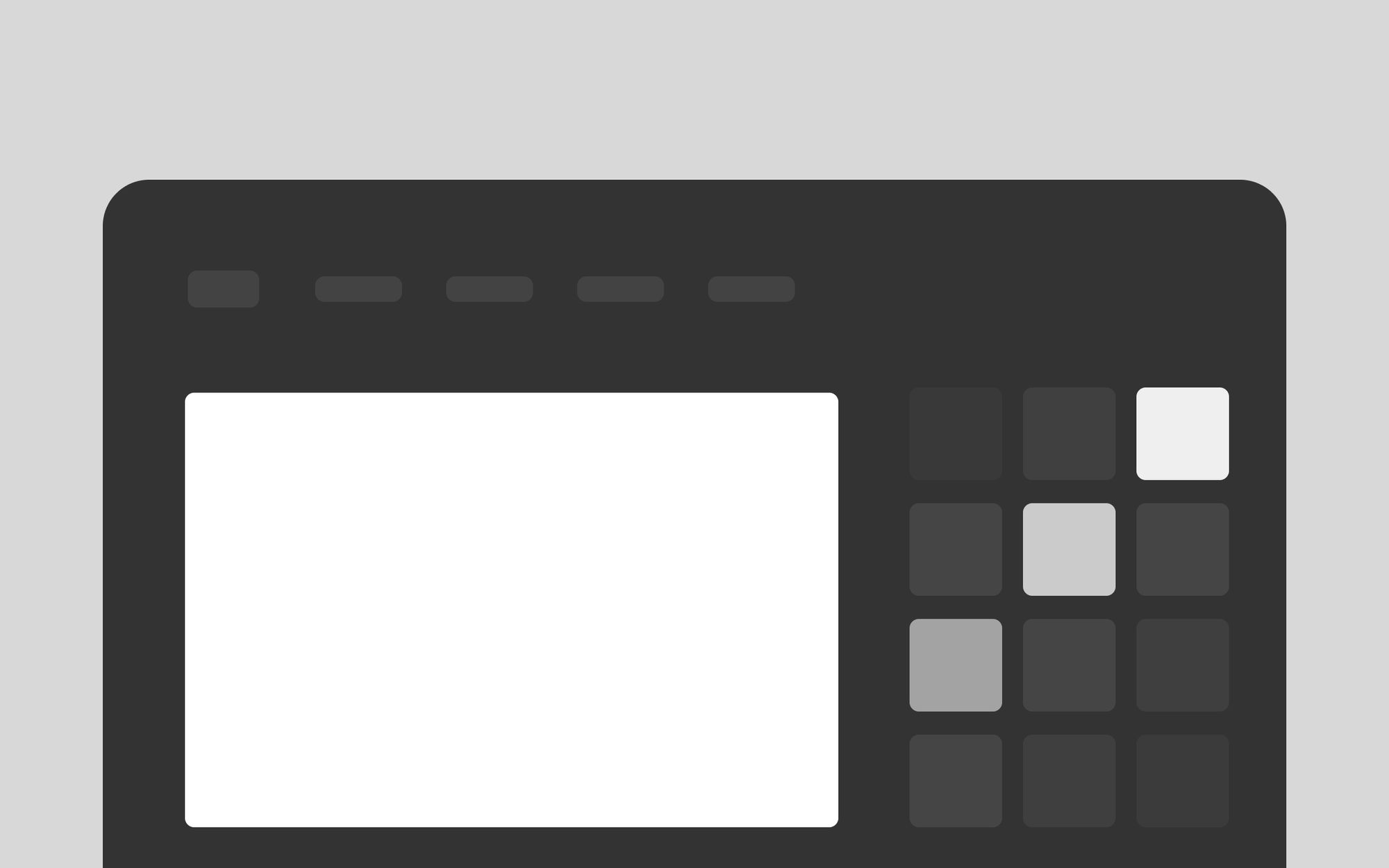
Another important improvement that boosted my performance and Lighthouse score was eliminating render-blocking resources.

Critical and non-critical resources
When we usually build a project, we like to include everything we need right out of the box - all styles, JavaScript plugins, JavaScript code, fonts, images, etc. We usually do this to make sure that no async loading errors happen while we develop the project.
The reality is that browser needs to load, parse and run everything we include when website loads, which can make the first paint (with no cached resources) unnecessarily slow. It's called render-blocking because browser is wasting time and resources parsing the code that is unnecessary for the initial page load and not displaying the page content.
When we take a look at our resources (CSS, JavaScript, fonts, etc.) we can sort them into two categories:
- Critical resources - code that's critical to the page's core functionality.
- Non-critical resources - code not being used in page's core functionality and a code that runs after the page is loaded or on user interaction.
So let's take a look how we to handle critical and non-critical CSS and JavaScript resources.
Handling critical CSS
Critical CSS refers to the styles that are necessary for styling above the fold content. Above the fold content that is visible to users when they first load the page (top section of the page).
In order to add critical CSS to the page, we need to remove those styles from the CSS stylesheet and add them directly to HTML in a <style> tag inside a <head> element.
<head>
<!-- ... -->
<style>
/* Add critical styles here */
</style>
<!-- ... -->
</head>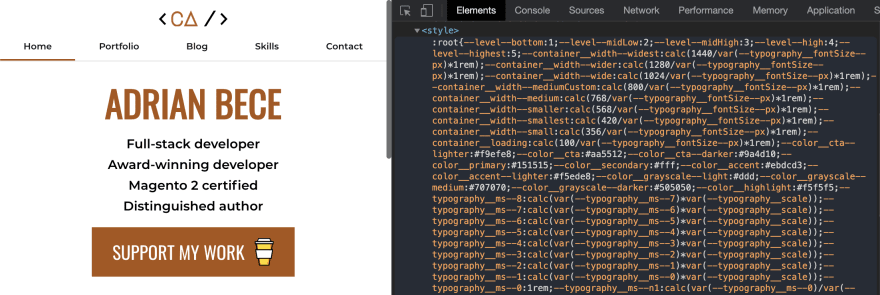
This approach may increase HTML document size a bit, but those changes are insignificant if you use compression algorithm like GZIP or Brotli for HTML delivery.
Adding critical CSS directly to HTML document ensures that those styles and parsed and applied on the first paint (initial load).
Handling non-critical CSS
In order to make the critical CSS effective, we need to tell the browser how to handle non-critical CSS and display the page. It also allows us to use the website while the additional non-critical CSS loads. Depending on Internet connection speed, you might not even notice the additional styles being loaded.
In order to handle non-critical CSS, we need to change how the CSS file which contains those styles loads.
<head>
<!-- ... -->
<link crossorigin rel="preload" href="/path/to/styles.css" as="style" onload="this.onload=null;this.rel='stylesheet'">
<noscript><link rel="stylesheet" href="/path/to/styles.css"></noscript>
<!-- ... -->
</head>This may look like a hack at first, but this is a really smart and efficient way of loading CSS in an efficient way with proper fallback:
link rel="preload" as="style"loads the CSS file in a non-render-blocking way.onload="this.onload=null;this.rel='stylesheet'"makes sure that CSS file is parsed and loaded after the site loads and theonloadfunction is deleted.noscriptfallback makes sure that the CSS loads the standard way if JavaScript is not available.
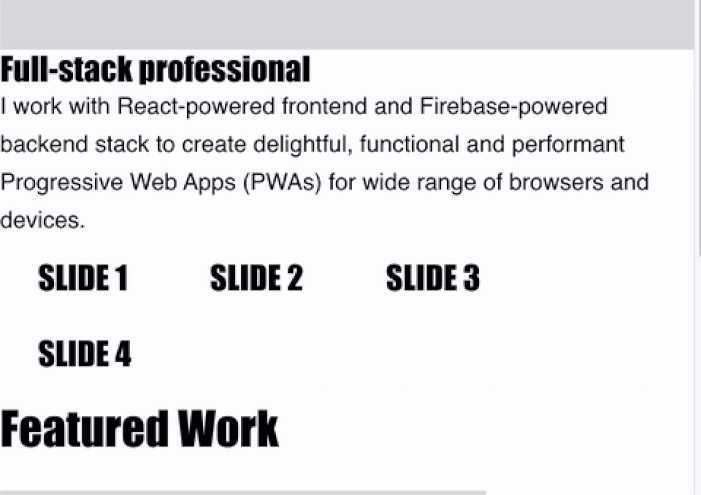
It's also important to note that we can load Google Fonts stylesheets in the same efficient way!
<link crossorigin rel="preload" href="https://fonts.googleapis.com/css2?family=Montserrat:wght@400;600&display=swap" as="style" onload="this.onload=null;this.rel='stylesheet'">
<noscript><link rel="stylesheet" href="https://fonts.googleapis.com/css2?family=Montserrat:wght@400;600&display=swap"></noscript>Firefox issue & handling IE
At the time of writing this article, Firefox has a bug related to preloading CSS. This efficient way of loading non-critical CSS currently isn't working on Firefox, but it should be fixed soon.
You might want to provide a fallback for browsers that do not support preloading or have issue with it (like Firefox). Luckily, this is really easy to do with inline JavaScript.
<script>
var isIE = !!window.MSInputMethodContext && !!document.documentMode;
var isFirefox = navigator.userAgent.toLowerCase().indexOf("firefox") > -1;
if (isIE || isFirefox) {
var pageStylesheet = document.createElement("link");
pageStylesheet.rel = "stylesheet";
pageStylesheet.type = "text/css";
pageStylesheet.href = "/path/to/styles.css";
document.head.appendChild(pageStylesheet);
}
</script>We just need to add this code before body closing tag to insert the regular link element into head element for Firefox and IE browsers which do not support preloading.
Handling critical JavaScript
We handle critical JavaScript the similar way we handle critical CSS, by inlining it within HTML code. It's important to note that we need to insert critical JavaScript code using script tag before the body closing tag. That way we make sure that JavaScript doesn't block content render and all available DOM nodes are created and available to JavaScript code.
<body>
<!-- ... -->
<script>
/* Inlined JavaScript code */
</script>
</body>Handling non-critical JavaScript
We can handle non-critical JavaScript just by adding defer or async tags to script tag (inline JavaScript or JavaScript loaded from src).
- We use
deferfor scripts that need the whole DOM and/or their relative execution order is important. It tells the browser to load the page first and then load the script in the background. - We use
asyncfor independent scripts that can be executed in any order. This script doesn't wait for any other scripts and can loaded in parallel with other scripts withasyncscripts.
<script defer src="/path/to/script.js"></script>
<script async src="/path/to/script.js"></script>Boosted performance & Lighthouse score
On my personal website I've handled critical and non-critical CSS and JavaScript as I've described in the article. After implementing this modern approach, I've eliminated render-blocking, non-critical CSS and JavaScript which in turn boosted my Lighthouse score and overall performance!
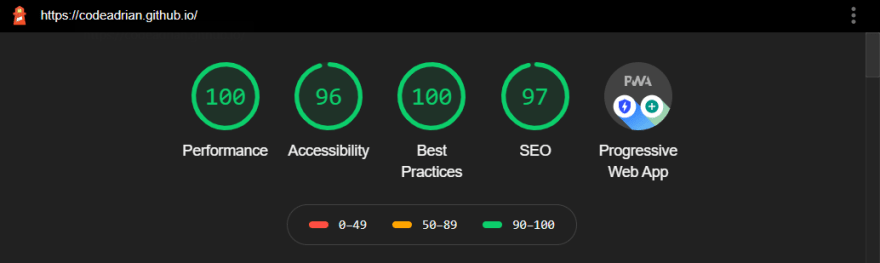
Thank you for taking the time to read this post. Feel free to share your thoughts about this topic in the comments or drop us an email at hello@prototyp.digital. 😄